How To Add Patient In PAC Module For In-Patient Consults?
You will have to manually add a patient care record to the case lists when a patient has not been scheduled for a PAC appointment or when conducting an Inpatient Anesthesia Consult.
1. Select ‘Add Patient’ icon in the top left corner of the screen. Main screen will display a blank Patient Info & PAC Info screen.
2. Select ‘Search’ button in Patient Info. section
3. Enter Patient Information into any of the Mandatory fields in the Search window and select ‘Search’.
4. A list of patient encounter(s) will appear. Select correct Encounter number (07 – PAC or 01 – Inpatient Consult)
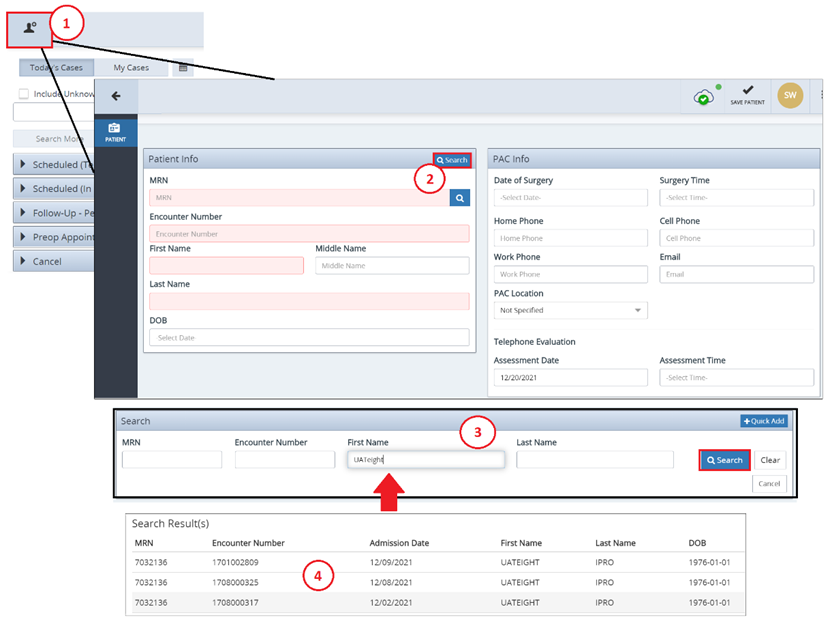
5. The Patient Info and PAC Info screen will appear. Information from ADT interface will populate the READ ONLY fields (Grey). Complete the editable fields if you can including PAC location dropdown, date of surgery and select ‘Save patient’.
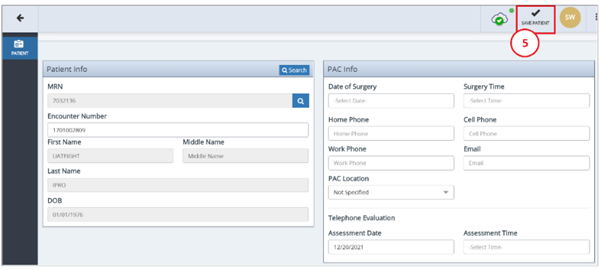
N.B. Once saved, the case will default into the ‘Scheduled (Telephone)’ bucket.
After manually adding a record you will have to change the ‘PAC Status’
1. Select the card of the desired patient from the list
2. Select ‘Telephone Evaluation’ button in top right corner.
3. Select the ‘PAC Status’ Dropdown
4. Choose ‘Scheduled (In Person Visit)’ & ‘Set’
5. Select Back Arrow
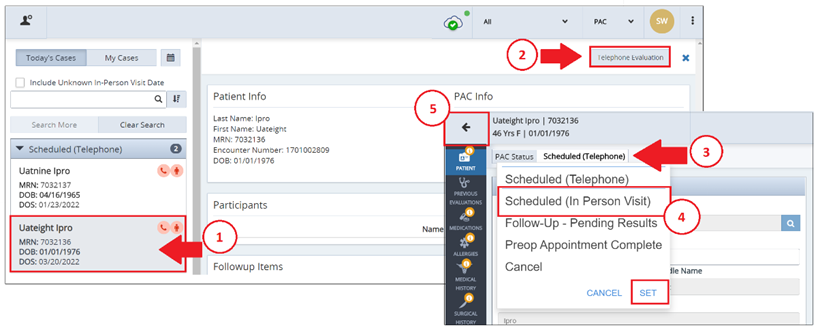
6. Select ‘Include Unknown In-Person Visit Date’ tick box (Bucket will open and if you scroll down your patient name will already be highlighted. If not proceed to step 7)
7. Enter patient name in search field and select ‘Search More’
8. Patient exam card is now listed under ‘Scheduled (In Person Visit)’ bucket
9. Select ‘In Person Evaluation’ button in top right corner to begin In Person assessment
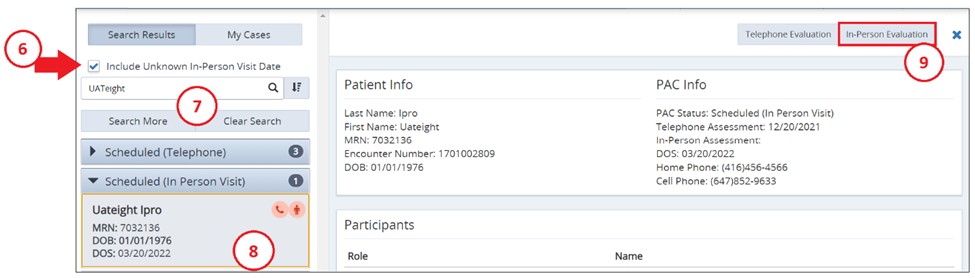

No Comments