Integrated Table Motion (ITM)
Baxter Hillrom TS7000dv Surgical Table
-
Wireless communication between the table and the da Vinci Xi allows movement of the OR table for patient repositioning without undocking.
-
The only operating table compatible with Integrated Table Motion is the Hillrom TS7000dV table. All other operating tables are incompatible with Integrated Table Motion, including the Hillrom TS7000. Always undock the system from the patient before moving an incompatible table.
-
To reapply the instrument arms brake and be ready for surgical use, disengage ITM once repositioning is done.
-
Users press the DA VINCI (dV) button on the remote control to turn on Integrated Table Motion, adjust the table with the positioning buttons, then press the DA VINCI (dV) button again to turn off Integrated Table Motion.
-
Radio frequency is used for the wireless communication between the table and the da Vinci Xi to ensure coordinated movements. Unblock all wireless sensors. One sensor is at the bottom of the Patient Cart column. The others are at the top of the table column. The IR signal is required for pairing the system and table wirelessly. Drapes will not affect the IR signal.
-
Always check patient clearance, port sites, cannula remote centers, and instrument tips before, during, and after each use of Integrated Table Motion.
-
Prior to initiating ITM, confirm all instrument tips are in surgeon's view and remove all instruments not under surgeon control. Check ports for built-up tension from tissue. Using the port clutch, release tension on any port before using Integrated Table Motion. Confirm there is enough room between the patient and instrument arms so that table movement will not cause the instrument arms to contact the patient or external obstacles (for example, stirrups). Check for contact between the patient and instrument arms throughout surgery and before and after Integrated Table Motion.
-
During table motion, monitor the patient and all ports to avoid cannula movement or built-up tension at port site. Monitor patient clearance. Watch instrument arms and ancillary equipment (for example, hoses, stirrups, cables) to avoid external collisions with the patient. Also watch for potential interferences of the table with the Patient Cart or other equipment during table motion. These interferences can result in excessive force being applied to the patient or in the cannulae moving within the body wall, resulting in harm to the patient.
-
Once the table has been placed for intraoperative use, confirm the table power cord can reach an AC outlet. Then, if outlet power is required mid-procedure, it will not be necessary to undock the cannulae, relocate the table closer to the outlet, and re-dock the cannulae.
-
Push the power button on the table column keypad to power the table on using the battery. The TS7000dV remote control has a power button, which cannot be used to power the table on. It can be used only to power the table off.
-
Always lock the table wheels prior to docking and do not unlock the brakes until the table is undocked. An unlocked operating table could unintentionally move during the procedure causing procedure conversion or harm to the patient or user.
-
If the table feet are not locked, an “unlocked” icon appears in the LCD status bar and the LOCK button flashes.
-
To lock the feet, press and hold the LOCK button on the remote control. A “locked” icon will appear on the remote control LCD status bar.
-
Wireless pairing to establish connection between table and da Vinci Xi.
-
Confirm robotic system and table are paired. The remote control LCD status bar will show the “wireless connection” icon. The Table tab will show the word "PAIRED" and three blue icons representing the system, the paired wireless connection, and the table. Once the system and table are paired, the available positioning buttons will illuminate.
-
The direction of the patient should match the icon on the remote control status bar, as seen from the anesthesia point-of-view.
-
In-service video on TS7000dv OR table

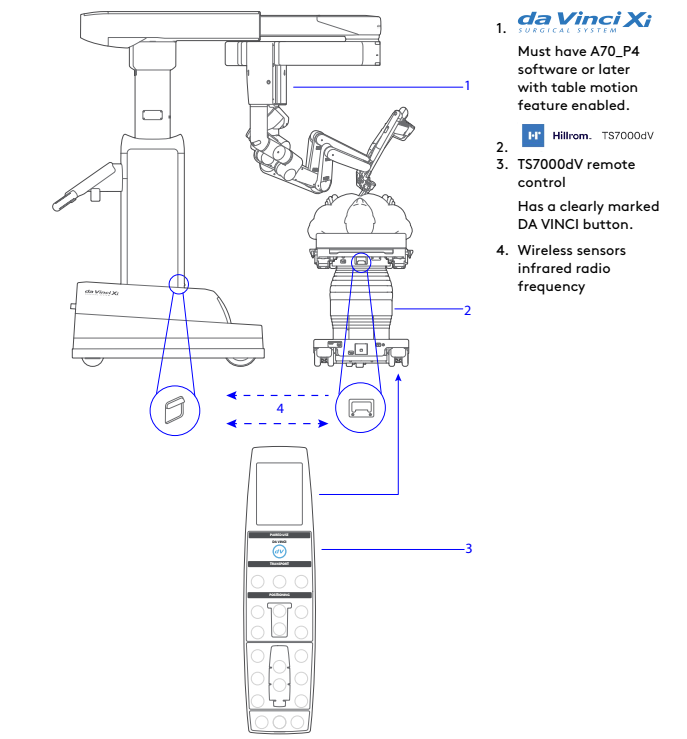
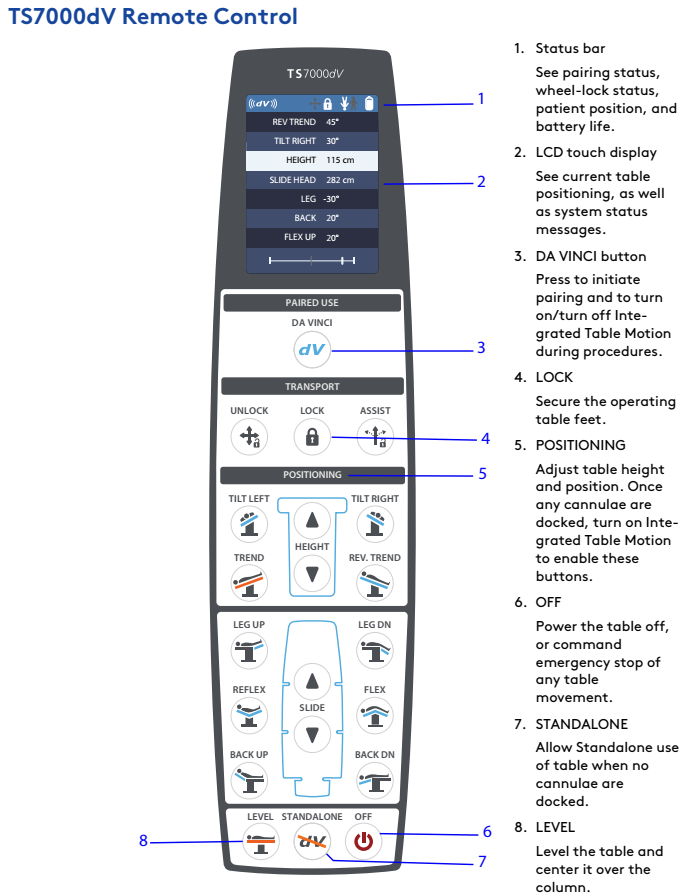
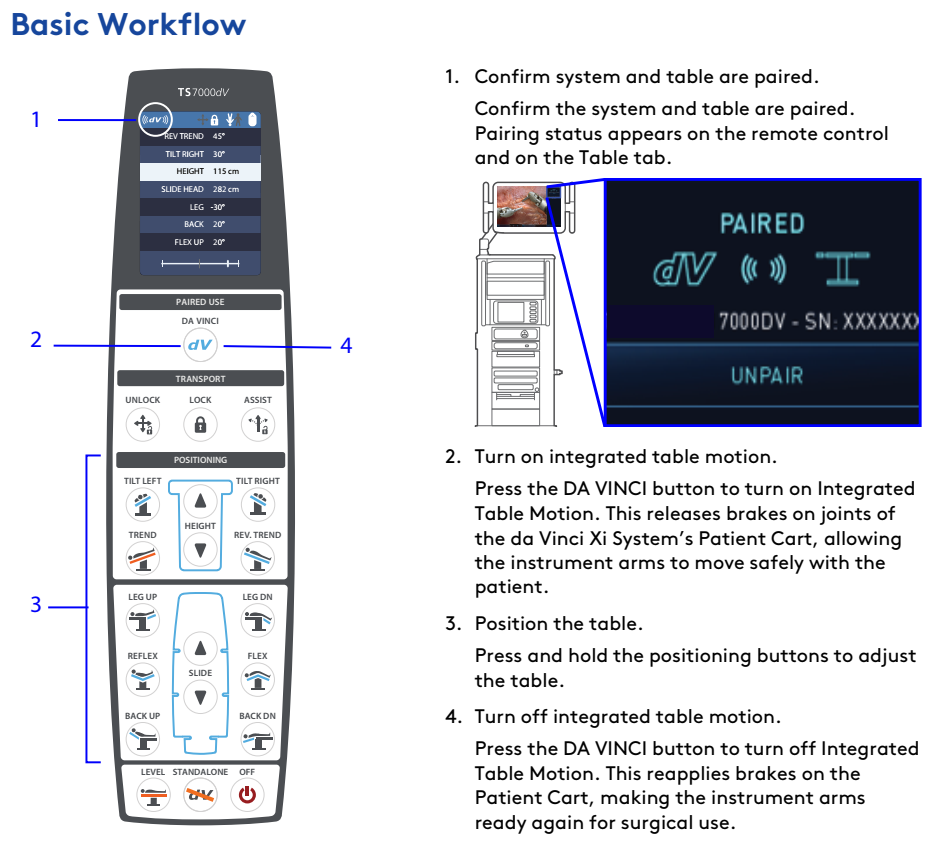
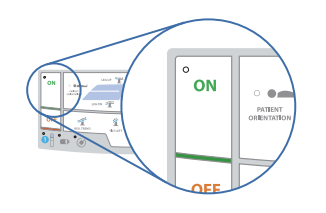
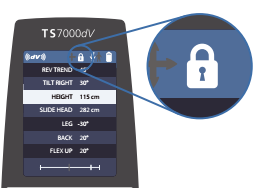
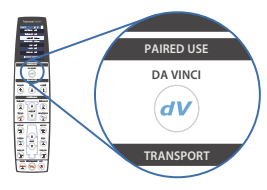

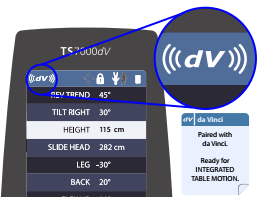
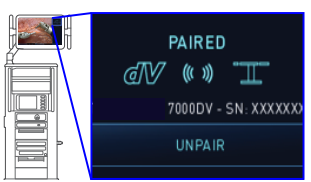
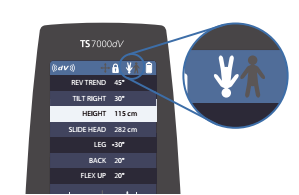
No Comments