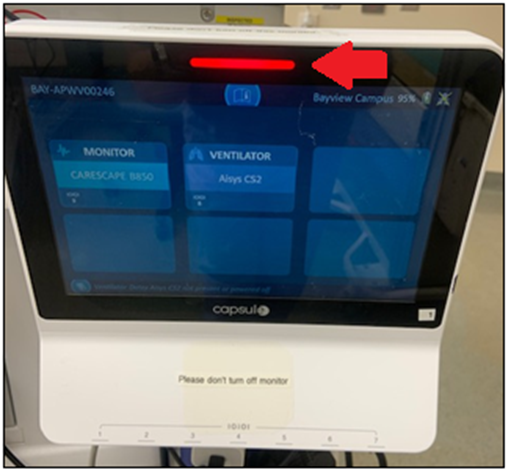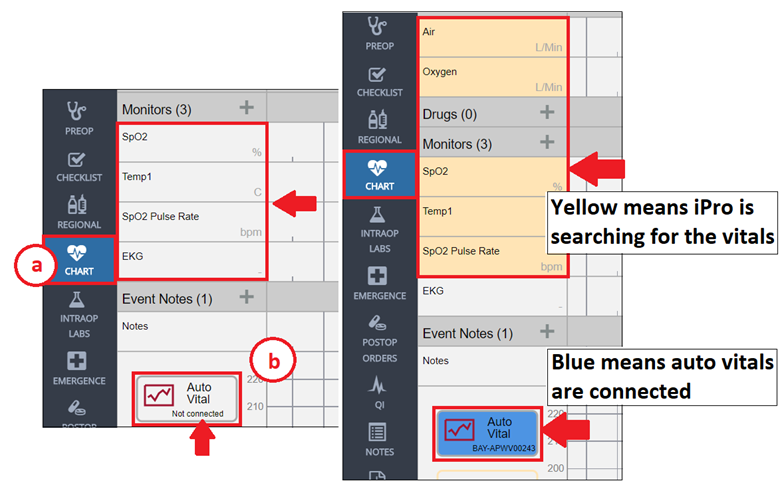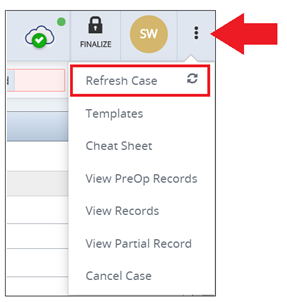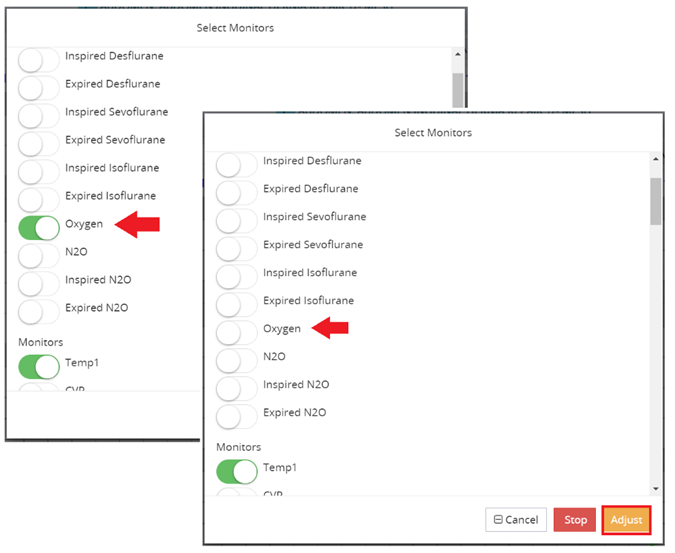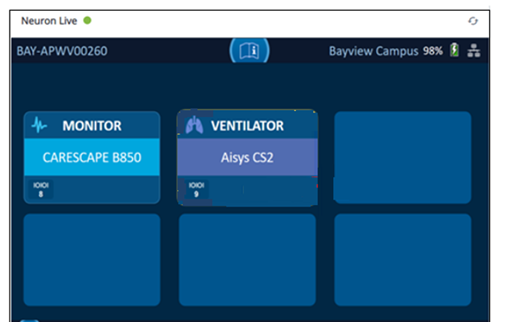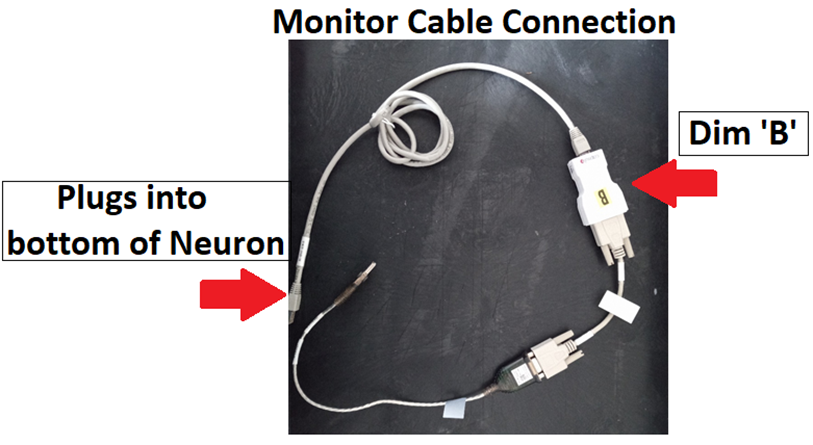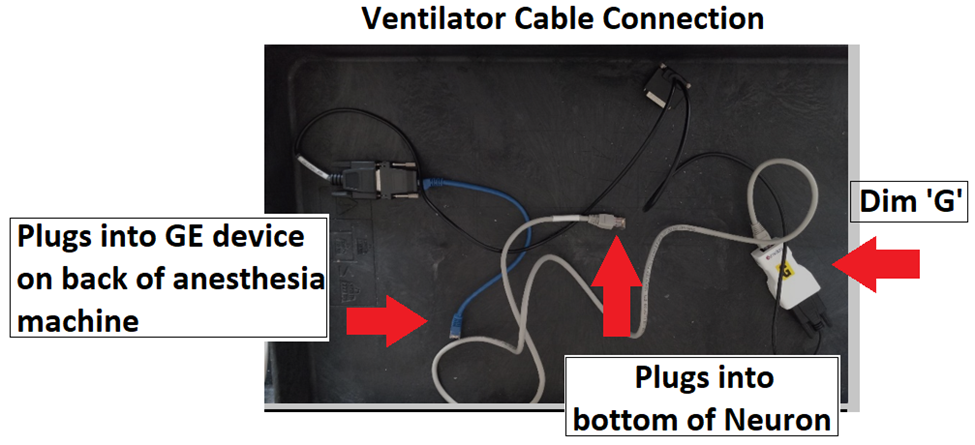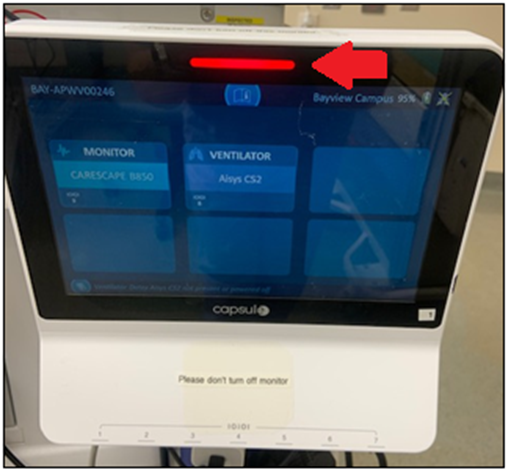Skip to main content
How come auto vitals are not working?
Confirm connection of auto vitals in iPro
a. Go to Chart Tab
b. Navigate to ‘Auto Vital’ button. Is it connected? (Blue) If not then select Auto Vital button. Vitals should appear.
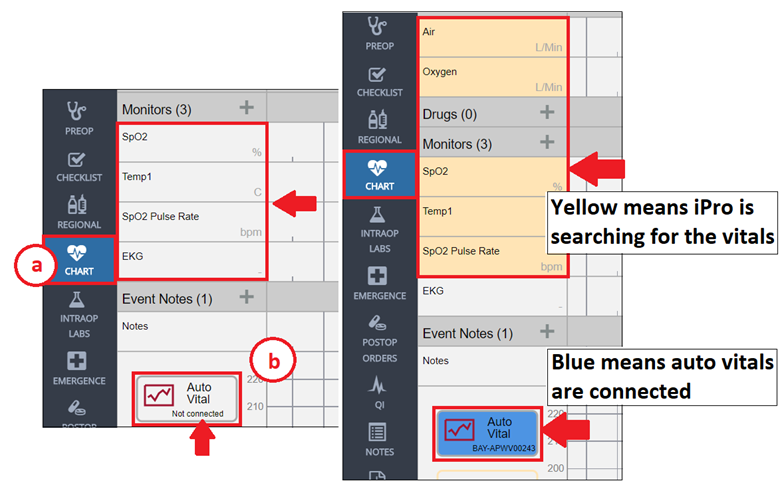
If vitals are connected but all the boxes are red, try the following:
- Close the application entirely and/or select ‘Refresh’ from the 3 dot menu top right
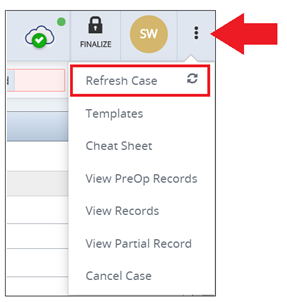
- Turn Auto Vitals off and then back on again
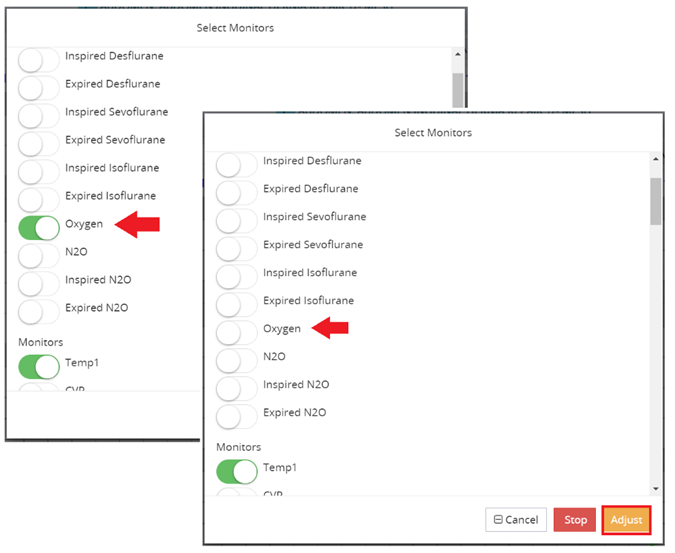
Confirm network connection
- Is the Neuron on? This seems silly but sometimes these devices get turned off.

- Check to see if there are two icons present on Neuron. If there is one missing, that means there is something wrong with the connection.
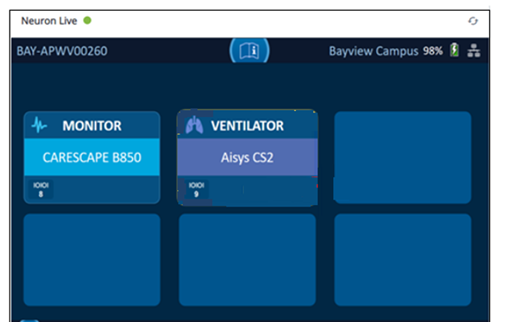
1. Confirm that Gas machine (Lower monitor) and vitals monitor (upper monitor) are turned on.
2. Confirm there are three cables (grey, blue and/or orange) coming out of the bottom of the Neuron and one black power cord
3. Confirm there are two Dims present ('B' for vitals monitor & 'G' for Ventilator)
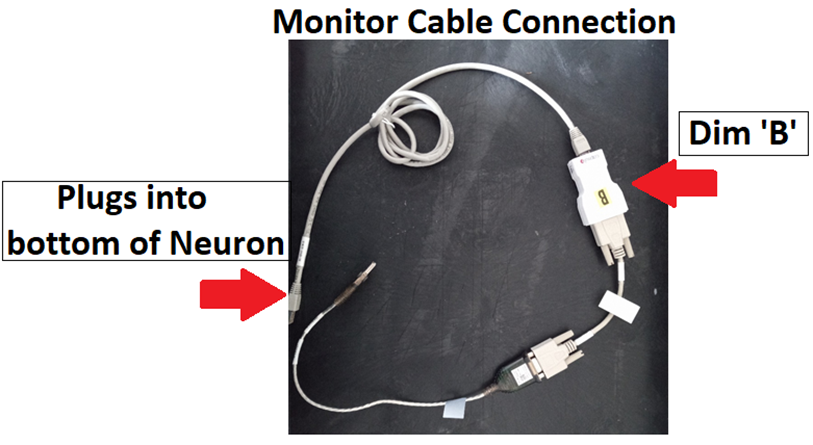
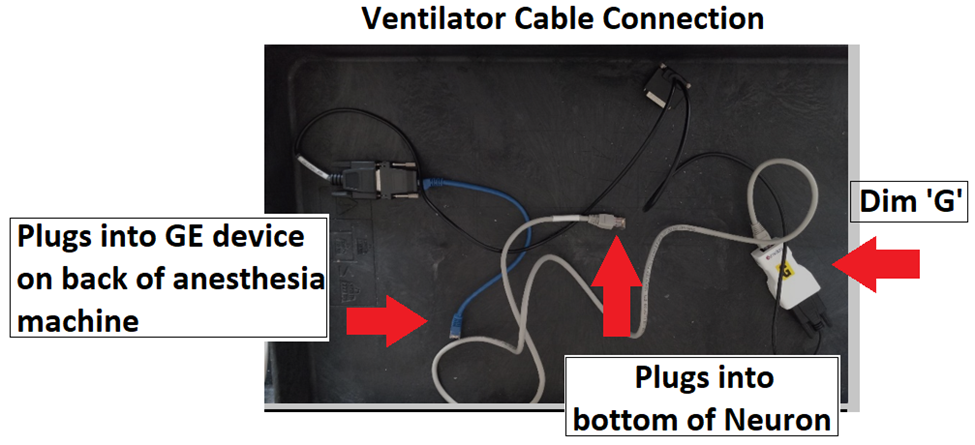
- Is the light at the top edge of Neuron blue or red? Red light means no network connectivity